Demystifying website jargon: A handy glossary for Squarespace users
Are you diving into the world of website design using Squarespace but finding the jargon a bit overwhelming? Fear not! We've compiled a comprehensive glossary of common terms to help you navigate the process with ease.
A - Analytics
Analytics are like your website's report card. They help you understand how many people are visiting your site, where they're coming from, and what they're doing once they arrive. Squarespace has its own built in analytics and you can also use tools like Google Analytics.
B - Back End
Imagine your website as an iceberg; the back end is the submerged part. It's where the magic happens behind the scenes: databases, content management, and other technical stuff that users don't directly interact with.
C - CMS (Content Management System)
Squarespace is a CMS, your digital canvas. It's a user-friendly platform allowing you to build, edit, and manage your website's content without needing to code. Think of it as your creative playground!
Call to Action (CTA)
A CTA is like a friendly nudge or invitation that encourages people to take a specific action. On a website, a call to action is a button or link that says "Buy Now" or "Sign Up” to guide people toward doing something you want them to do. Just like this button ⬇
D - Domain Name
Your website's domain name is its address on the internet. Just like your home has a street address, your website has a unique name (e.g., www.yourwebsite.com) that visitors use to find you.
E - E-commerce
If you plan to sell things online, e-commerce is your best friend. Squarespace integrates seamless online shopping features, allowing you to showcase and sell products or services on your website.
F - Front End
This is the part of your website that visitors see and interact with. It includes the design, layout, text, images, and all the buttons and links users click on.
H - Hosting
Hosting is like renting space on the internet where your website "lives." It's where all your website files and data are stored, making your site accessible to visitors.
HTML - Hypertext Markup Language
HTML is the language websites use to structure content. Think of it as the building blocks that tell your browser how to display things like text, images, and links.
I - IP Address
Every device connected to the internet has a unique identification number called an IP address. It's like a digital phone number that helps devices find and communicate with each other.
J - JavaScript
JavaScript is a programming language that adds interactive features to your website. It's what makes elements move, pop up, or change when you interact with them.
K - Kilobytes
Image kilobytes (KB) refer to the size of an image file and tell you how much space it takes up on your computer or the internet. The more kilobytes an image has, the larger the file size, which means it will take longer to load, especially on websites. Image sizes can also be shown in MB and GB. Squarespace recommends you use images 500 KB or less to help your site load quickly.
L - Landing Page
A landing page is like the front door of your website. It's a specific page designed for a particular purpose, like getting visitors to sign up for a newsletter or buy a product.
M - Mobile optimisation
All Squarespace sites adjust to fit the format of a device to make sure your site looks great and functions well on smartphones and tablets.
N - Navigation
Your website navigation is usually found at the top of your website and lists the different pages available. It is how people move around on your website from one page to the next.
P - Plugins
Plugins are like add-ons that give your website extra powers. On Squarespace, they're pre-built tools you can easily install to add features like social media feeds or contact forms.
R - Redirect
A website redirect is like a signpost on the internet that tells your web browser to go to a different web address instead of the one you initially typed or clicked. It's a way for websites to automatically send you to a new location, whether it's because the original page doesn't exist anymore, has moved, or for some other reason.
SEO Terms:
Alt Text: Words describing images to help search engines understand them.
Backlink: Links from other websites that point to your site, boosting your site's credibility.
Bounce Rate: The percentage of visitors who leave your site after viewing just one page.
Keywords: Specific words people use when searching online.
Meta Description: A brief summary of a webpage's content that appears in search results.
SERP: The page you see after searching for something on Google or another search engine.
Sitemap: A map of your website that helps search engines understand its structure.
Title Tag: The title of a webpage that appears in search results and browser tabs.
URL Structure: How website addresses are formatted.
Visibility: How easy it is for people to find your website through search engines.
Search engine
Search engines enable you to find websites and ask questions on the internet. Popular search engines include Google and Bing.
Security certificate
This is a piece of information on a website that shows the website is what it claims to be, and that the website is secure. A security certificate is also known as a digital certificate or a Secure Socket Layer (SSL) certificate. All Squarespace sites are protected with a free SSL certificate.
T - Thumbnail
A thumbnail is a small image used as a preview; commonly used for blogs and events.
U - URL
A website URL (Uniform Resource Locator) is like the address for a house but for the internet. It's a string of characters that tells your web browser where to find a specific webpage or file on the internet. For example, the page you are on now has the URL www.managemywebsite.com/journal
W - WYSIWYG
WYSIWYG stands for "What You See Is What You Get." It's a term used in web design to describe software or editors that allow users to see how a webpage will look as they create it, rather than having to imagine how it will appear after it's finished. Squarespace is a WYSIWYG - one of the many reasons we love it!
Understanding these terms will give you a solid foundation as you embark on your Squarespace website design journey. Embrace the learning process, explore further, and watch your website blossom! If you need Squarespace help, all you need to do is get in touch.